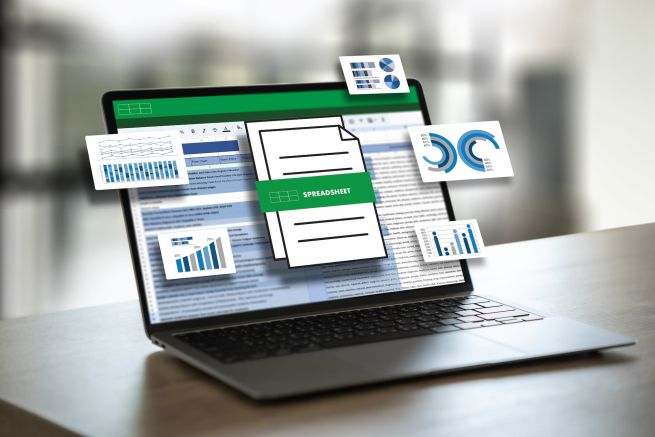Simplify Excel reporting in controlling: Explanation and examples
In controlling, Excel is the central and most widely used tool for reporting. Experienced controllers use Excel like a second mother tongue. They use Excel to convert complex amounts of data into clear and concise reports and ensure that the information is presented clearly for all stakeholders in the company.
However, Excel has its limitations, particularly with regard to the automation and visualisation of reports. Software solutions can help to simplify reporting without compromising on quality. This article provides an insight into the working world of Excel and explains how efficient processes can enrich reporting in controlling. It also presents practical examples of companies that have successfully simplified their reporting using AnalyticsGate.
Excel reporting in controlling - what does it involve?
1. Excel reporting in controlling - what does it involve?
The planning and allocation of financial resources for individual business areas and projects is the subject of budgeting in controlling. This involves creating a financial framework based on historical data and future expectations. Forecasting, on the other hand, is concerned with predicting financial results based on current trends, market developments and economic indicators. The tasks include drawing up budget plans, calculating cash flows and assessing the financial impact of various business scenarios.
Realisation in Excel
Controllers can use Excel to create detailed budgets and forecasts using tables, formulas and functions. Pivot tables and charts allow them to model and visualise different scenarios. The flexibility of Excel enables dynamic adjustment of budgets and the integration of different data sources for precise forecasts.
2. Financial reporting
Financial reporting is the preparation of documents that present the financial position and performance of a company, such as profit and loss statements, balance sheets and cash flow statements. These reports are used by internal and external stakeholders to assess the financial health and performance of the company.
Implementation in Excel
Excel facilitates the consolidation and preparation of financial data through predefined templates and the ability to create your own formulas for calculating key financial figures. Important data can be visually emphasised using conditional formatting and complex financial reports can be prepared in an understandable way by creating meaningful dashboards.
3. Cost accounting
Cost accounting is the process of recording, analysing and reporting the costs incurred in the production of goods or the provision of services. The purpose of cost accounting is to understand the cost structure, improve cost efficiency and support pricing, budgeting and investment decisions. The tasks include analysing cost structures, controlling cost allocation and carrying out cost unit accounting.
Realisation in Excel
In Excel, controllers can develop cost accounting models by applying formulas and functions. Excel enables controllers to develop cost accounting models by applying formulas and functions that allow costs to be accurately analysed and broken down. Pivot tables provide an effective way of grouping and analysing costs according to various criteria, making it easier to identify cost drivers and assess the profitability of products or services.
4. Financial analyses
Financial analysis involves assessing the financial health of a company based on financial data. The main tasks include profitability analyses, liquidity analyses, target/actual comparisons, break-even analyses and risk analyses. The aim is to provide a clear picture of financial performance, stability and profitability.
Realisation in Excel
Excel is used as a tool for financial analyses, as it enables the use of complex formulas and functions to calculate various key financial figures. Controllers can use Excel to create financial models that support different types of analyses.
5. Investment calculation
Investment appraisal is about assessing the profitability and risk of investments. Methods such as calculating the net present value (NPV), the internal rate of return (IRR) and the payback period are used to analyse the profitability and risk of investments. These assessments are essential for making investment decisions and long-term financial planning.
Realisation in Excel
Excel offers the possibility of carrying out detailed investment calculations by using financial functions such as NPV and IRR. Thanks to the ability to model and compare different scenarios, a comprehensive evaluation framework for investment projects can be created. In addition, tables and diagrams can be used to display cash flows and visualise the return on investment.
Simplify reporting processes in Excel
Pivot tables for comprehensive reporting
Pivot tables are an essential tool for controllers to efficiently sort, group and analyse large amounts of data. They allow data to be visualised from different angles and facilitate the creation of detailed reports through functions such as automatic sorting, counting and totalling as well as filtering and segmenting.
Advantages of Excel: Excel's intuitive user interface makes it easy to create and customise pivot tables, enabling quick and flexible analysis of financial data. This helps to save time while gaining deep insights into business performance.
How does AnalyticsGate simplify the creation of pivot tables in Excel?
AnalyticsGate automates and simplifies the process of data preparation for pivot tables by providing a direct connection to a Qlik application. This connection not only speeds up the process of importing and organising data in Excel, but also enables easy access to continuously updated data. The combination of Qlik and AnalyticsGate also extends the analysis functions of pivot tables so that complex calculations and data combinations from multiple sources can be performed using a data model with templates prepared in Qlik.
Formulas and functions
such as basic functions, totals functions, references, counting functions and present value functions form the foundation of Excel and contribute significantly to the performance of financial analyses and the calculation of key figures. These functions are essential for creating precise and informative financial reports.
Advantages of Excel: Excel offers a wide range of formulas and functions specifically tailored to the needs of controllers. Excel is an indispensable tool for financial reporting due to its ability to easily perform and customise complicated calculations.
How does AnalyticsGate simplify the use of formulas and functions in Excel?
AnalyticsGate offers a user-friendly interface and direct connection to the company's relevant data sources, enabling a reduction in errors and working with outdated data. Through the integration of AnalyticsGate in Excel, all formulas and functions tailored to the needs of controllers can be utilised.
Conditional formatting for visual analyses
Conditional formatting is one that allows controllers to present their data in a vivid and easy to understand way. The automatic adjustment of formatting to current data facilitates ongoing analysis and reporting by presenting visual indications of important changes or areas of interest.
Advantages of Excel: Conditional formatting in Excel makes it possible to visually highlight cells based on their values or specific criteria. This is particularly useful for visually analysing financial data as trends, variances and key indicators can be quickly identified.
How does AnalyticsGate simplify conditional formatting in Excel?
AnalyticsGate strengthens Excel's conditional formatting capabilities by supporting the automatic application of formatting rules to updated data. This dynamic ensures that reports always reflect and visually adjust the most up-to-date information without the need for manual recalculations or adjustments.
Dashboards for visualising reports simplify the understanding of data
A dashboard has the function of clearly visualising and presenting company data. It shows the most important key financial figures, charts and performance data from a specific area of the company.
It is possible to create interactive dashboards with Excel, but the programme quickly reaches its limits in controlling. Other tools are better suited to this task, such as Qlik Sense, Power BI.
The advantage of AnalyticsGate is that the Excel add-in integrates the benefits of the BI tool Qlik Sense into Excel. This allows interactive dashboards to be created and continuously updated with current data in Excel.
These options are available to simplify reporting in Excel
1. Simplify templates and standardisation by saving time
The use of standardised templates for reports, budgets, forecasts and other controlling documents can save time and increase consistency. Once created, these templates allow quick customisation to specific requirements without having to create them from scratch.
2. Automation simplifies data management
The automation of recurring and time-consuming tasks in Excel is a key to increasing efficiency in controlling. By using macros, data entry, calculations and the updating of reports and dashboards can be automated, which significantly reduces manual effort.
3. Automatic data preparation avoids errors
Automatic data preparation is particularly useful when data from different sources needs to be consolidated or when large amounts of data are regularly updated and prepared for reports or analyses. It includes removing duplicates, converting data types, filtering relevant information and applying calculations or transformations to make the data ready for analysis.
Use AnalyticsGate and benefit from simplified Excel reporting
AnalyticsGate extends the native capabilities of Excel through integration with Qlik Sense, enabling a seamless experience in data analysis and reporting. The three key elements - standardisation, automation and automated data preparation - are essential to increase efficiency and accuracy in the data-intensive environment of controlling.
Automated Excel reporting - practical report from a company in the logistics sector
Initial situation - manual and time-consuming reporting in Excel
Before implementing AnalyticsGate, a customer in the logistics industry had to manually update their daily cash flow report in Excel. As a company that provides national and international freight forwarding services with approximately 200 employees, it was critical for this customer to utilise efficient and accurate reporting methods. Data entry was done via Excel templates and reports included customised comments such as the status of shipments. The main data sources were Microsoft Dynamics NAV and CARGOBASE. This manual approach to data maintenance was error-prone and made the reporting process time-consuming and complex.
Solution - Implementation of AnalyticsGate in Excel
To improve the efficiency and accuracy of its reporting, this company decided to implement AnalyticsGate. The aim was to use Excel only as a presentation medium and to eliminate the manual, error-prone data maintenance effort. AnalyticsGate enables automated data updating and preparation through direct connection to the data sources Microsoft Dynamics NAV and CARGOBASE via Qlik. The company can now use this function to generate customised Excel reports that are automatically fed with the latest data. At the same time, there is room for user-specific comments and analyses.
AnalyticsGate as an Excel add-in simplifies reporting
The introduction of AnalyticsGate has fundamentally changed the reporting process at the company from the maritime industry.
-
Automated updates
The daily cash flow reports are now updated automatically on a daily basis, eliminating the need for manual intervention and thus saving time and minimising sources of error.
-
Increased efficiency
The direct connection of AnalyticsGate to Microsoft Dynamics NAV and CARGOBASE via Qlik enables fast and error-free data transfer, making the entire reporting process more efficient.
-
Familiar Excel environment
Despite the automation and improvement of the reporting process, employees continue to work in the familiar Excel environment, which facilitates acceptance and the transition to new processes.
A board member from the company in this case study emphasises the benefits of AnalyticsGate:
„AnalyticsGate allows us to meet the needs of our information users who still want their familiar Excel-based reports. AnalyticsGate eliminates a manual and error-prone data maintenance effort and allows us to use Excel exclusively as a presentation medium.“
Improved data visualisation and analysis with AnalyticsGate for a company in the social sector
Initial situation - lack of visualisation and analysis options for reports
Before this social enterprise client implemented AnalyticsGate, creating reports such as multi-year comparisons, percentage of expenditure breakdowns, donation analysis and heat map visualisations was challenging. The organisation used Qlik Sense for data analysis, but this had its limitations due to the training period. The employees, who had been using Excel for reporting purposes for a long time, initially found the new Qlik Sense environment difficult to navigate.
Solution - Implementation of AnalyticsGate in Excel for faster reporting
To enable access to Qlik Sense data directly from Excel and to simplify report creation, this company decided to implement AnalyticsGate. The goal was to utilise the familiar Excel environment to integrate the power of Qlik Sense directly into Excel. This enabled seamless utilisation of Qlik Sense data sources and provided additional design flexibility and accelerated creation of graphs and formulas.
AnalyticsGate as an Excel add-in automates data preparation and simplifies reporting
The introduction of AnalyticsGate has led to significant improvements in this case study:
-
Improved data visualisation
By integrating Qlik Sense with Excel, the team involved can now create complex data visualisations such as heat maps directly in Excel, making it much easier to analyse and present data.
-
Efficient report generation
The ability to use Qlik Sense data directly in Excel significantly speeds up the creation of reports such as multi-year comparisons and donation analyses. Employees save valuable time when preparing and analysing data.
-
Increased user-friendliness
Employees benefit from the familiar Excel environment, which is enhanced by AnalyticsGate with the powerful analysis functions of Qlik Sense. This makes the transition easier and increases efficiency in the reporting process.
One employee, responsible for controlling and database fundraising at this company in the social sector, emphasises the benefits:
„QlikSense is a powerful tool, but it takes some time to get used to. With Sense Excel, I can use Qlik Sense data directly in Excel, a tool I have been using for a long time. Sense Excel gives me access to more data sources and additional design flexibility. For graphics and formulas, it's quicker and easier to use Sense Excel than Qlik Sense itself.“