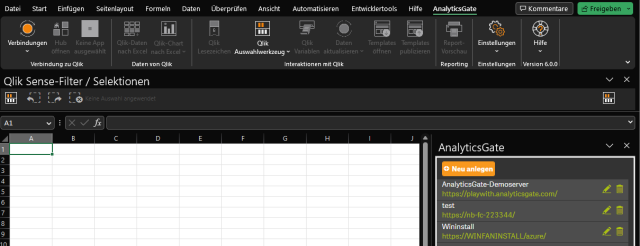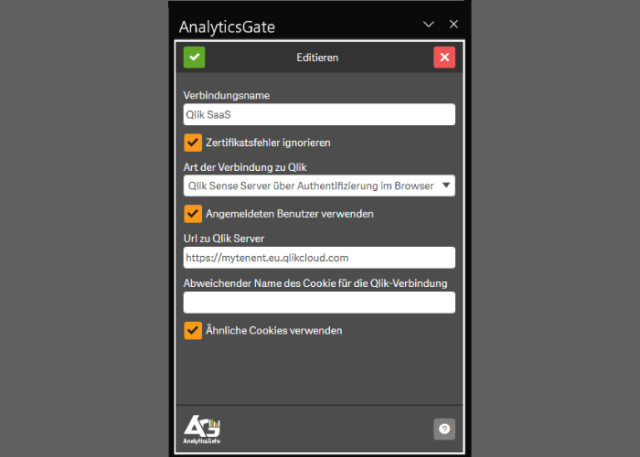How to Connect to Qlik SaaS
von Jan-Philipp Kalus (Netzhirsch)
Please click the “ADD“ button in the panel which will open on the right-hand side to create a new connection.
In the form which opens now, please change the “Type” selection to “Connect to Qlik Sense Cloud“. After this, give your connection a name and change the “Browser“ selection to “AnalyticsGate browser“.
If the browser is not found it must be installed (in this case, a button “Download latest version” appears).
Then please enter the URL of your Qlik SaaS environment in the „Qlik Sense Server Url“ field. In case you already have a valid license you can enter it in the „AnalyticsGate license key“ field. This is not mandatory, but if this field stays empty then a connection will only be possible with AnalyticsGate running in demo mode.